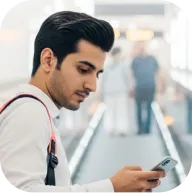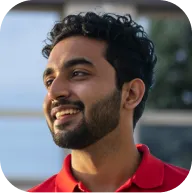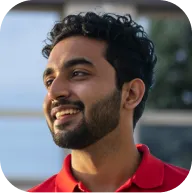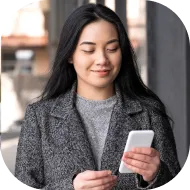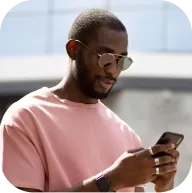Help centre
You can manage up to five Deriv cTrader accounts, each linked to your Deriv login credentials. Here are some important things to know before creating or managing strategies on cTrader.
Login details
Use your Deriv account email and password to log in to cTrader. There’s no separate login or password for this platform.
Account limits
You can create up to five Deriv cTrader accounts. Any of these accounts can be made a strategy provider account, but once assigned, that change is permanent.
Strategy activity
If your strategy stays inactive for 30 days, it will be automatically deleted. You can create a new one on the same account at any time afterwards.
Fee settings
When setting up a strategy, you can impose fees for followers.
To do this, assign one of your existing accounts as an “Account for fees.” This account can handle multiple fee-based strategies.
- Free strategies do not need an Account for fees.
- Keep at least one account free from being a strategy provider so it can process fees.
Important note
An account cannot be both a strategy provider and a fee collection account. Maintaining at least one non-strategy account helps you manage fee-based strategies effectively.
You can create up to five Deriv cTrader accounts under a single Deriv profile.
Each account can be used independently, giving you flexibility to manage different strategies, assets, or risk levels.
You can also choose to make one of your cTrader accounts a strategy provider account if you want to offer copy-trading services. However, this change is permanent and cannot be reversed.
Keep in mind:
- An account cannot be both a strategy provider and a fee collection account.
- You’ll need to keep at least one account free from being a strategy provider to manage fee-based strategies.
Once your Deriv cTrader account is activated, you can transfer funds directly from your Deriv Wallet.
1. Select Deriv cTrader
In the list of your available CFD trading platforms, select cTrader.
2. Select Transfer
On your cTrader account page, choose Transfer.
3. Choose the currency to transfer from
Select the currency you want to transfer funds from (for example, USD).
4. Enter the transfer amount
Type the amount you want to transfer, or use the quick-select options (25%, 50%, 75%, or 100%).
5. Review and confirm
Check the transfer details, then select Confirm.
6. Complete the transfer
Once the transfer is successful, you’ll see a Transfer successful screen, and your Deriv cTrader account balance will be updated.
After completing the transfer, you can start trading on Deriv cTrader.
Deriv cTrader uses your Deriv account credentials, so there’s no separate cTrader password to reset.
If you’ve forgotten your password or need to change it, you can do it in either of the following ways:
Option 1: Reset from the login page
- Go to the Deriv login page
- Select Forgot password?
- Enter your Deriv account email address.
- Follow the instructions in the password reset email to set a new password.
Option 2: Reset from your profile
- Log in to your Deriv account.
- Go to your Profile.
- Select Password.
- To confirm your identity, you’ll need to enter a one-time password (OTP) sent to your registered email.
- Once you have entered the correct OTP, you can enter a new password.
Once you’ve updated your Deriv account password, you can use the new password to log in to Deriv cTrader.
You don’t need separate login details for your Deriv cTrader account — it uses the same credentials as your main Deriv account.
To log in, simply:
- Go to the Deriv cTrader platform from your CFDs section or directly through your browser.
- Enter your Deriv account email and password.
- Once logged in, you’ll see your cTrader account ID displayed on your cTrader dashboard. You can also view your account ID anytime from the CFDs tab in your Deriv account.
Note: If you have multiple Deriv cTrader accounts, each account will have its own unique ID, but all share the same email and password for login.
You can create a Deriv cTrader account directly from the CFDs tab. Once activated, it will use the same login credentials as your main Deriv account; no separate password is required. Adding a Deriv cTrader account gives you access to the cTrader platform for CFD trading with copy trading capabilities.
1. Select Deriv cTrader in the CFDs page
In the CFDs page that displays all available accounts, select cTrader. There is also a "Compare account" option to review differences between account types
2. Review account details
You’ll see an overview of Deriv cTrader’s offerings, including available markets, leverage, spreads, and other key information.
3. Activate your account
Select Activate. Your Deriv cTrader account will be created immediately.
4. Account ready
Once activated, you’ll see a confirmation screen showing Deriv cTrader activated. From there, you can select Transfer now to fund your account or Maybe later to do it later.
Important information about Deriv cTrader accounts
Logging into cTrader:
You'll use your Deriv account email and password to log into the cTrader platform. There's no separate password or login credentials to manage.
Account limits:
You can create up to 5 Deriv cTrader accounts. This allows you to separate trading strategies, manage different risk levels, or dedicate accounts to specific purposes like copy trading or fee collection.
Strategy provider functionality:
Deriv cTrader supports copy trading, which means you can become a strategy provider and allow other traders to copy your trades. If you're interested in becoming a strategy provider, you'll need to designate one of your cTrader accounts for this purpose.
You can transfer funds to a trading account in two ways:
- From your Wallet (starting in the Portfolio tab)
- From the trading account directly
From your Wallet
1. Choose the currency to transfer from
Go to your Portfolio. In the Wallet tab, select the currency you want to transfer from (for example, USD). Then choose Transfer.
2. Choose the trading account to transfer into
On the Transfer screen, select the trading account you want to transfer into (for example, MT5 Standard).
3. Enter the transfer amount
Type the amount you want to transfer. You can also use the quick-select options (25%, 50%, 75%, or 100%).
4. Review and confirm
Check the details of your transfer, including the amount and destination. When everything looks correct, select Confirm.
5. Complete the transfer
A confirmation screen will appear showing Transfer successful. Your trading account balance will be updated, and you can start trading immediately.
From your trading account
1. Select the trading account to fund
Go to the trading account you want to transfer into and select Transfer.
2. Choose the currency to transfer from
On the Transfer screen, select the Wallet currency you want to transfer from (for example, USD).
3. Enter the transfer amount
Type in the amount you want to transfer. You can also use the quick-select options (25%, 50%, 75%, or 100%).
4. Review and confirm
Check the details of your transfer. Select Confirm to proceed.
5. Complete the transfer
A confirmation screen will appear showing Transfer successful. Your trading account balance will be updated.
You can transfer up to 10,000 USD per day between your Deriv Wallet and trading accounts, as well as between your Wallet currencies.
Here’s how the limits work:
Wallet to Wallet (currency to currency):
- Up to 10 transfers per day
- Minimum per transfer: 1 USD
- Maximum per transfer: 10,000 USD
- Cumulative daily limit: 10,000 USD
Wallet to trading account:
- Up to 10 transfers per day
- Minimum per transfer: 1 USD
- Maximum per transfer: 10,000 USD
- Cumulative daily limit: 10,000 USD
Once you reach the daily limit, you’ll need to wait until the next day to make another transfer. These limits help keep your transactions secure and ensure smooth processing across all accounts.
Deriv P2P uses a tier system that sets your daily buy and sell limits based on your activity and verification level. The higher your tier, the more you can trade each day.
| Tier | Daily buy limit (USD) | Daily sell limit (USD) |
|---|---|---|
| Bronze | 200 | 200 |
| Silver | 500 | 500 |
| Gold | 5,000 | 2,000 |
| Diamond | 10,000 | 10,000 |
A P2P Wallet is the wallet you use for peer-to-peer transactions on Deriv. It supports all currencies available on Deriv and lets you manage your P2P funds easily.
You can deposit in USD, exchange funds safely through Deriv P2P, and transfer money to your trading accounts whenever you need.
Tip: The P2P Wallet is separate from your Deriv Wallet — it’s designed specifically for buying and selling with other traders.
This depends on the margin required for each asset. You’ll be able to see the required margin for each asset before opening your position.
Yes, Deriv cTrader offers stop loss, take profit, pending orders, and other risk-management tools.
Three of the most commonly used strategies in automated trading are Martingale, D'Alembert, and Oscar's Grind — you can find them pre-built and waiting for you in Deriv Bot.
There are several ways to control your losses with Deriv Bot. Here’s a simple example of how you can implement loss control in your strategy:
1. Create the following variables and place them under Run once at start:
Stop loss threshold - Use this variable to store your loss limit. You can assign any amount you want. Your bot will stop when your losses hit or exceed this amount.
Current stake - Use this variable to store the stake amount. You can assign any amount you want, but it must be a positive number.
2. Set the Purchase conditions. In this example, your bot will purchase a Rise contract when it starts and after a contract closes.
3. Use a logic block to check if Total profit/loss is more than the Stop loss threshold amount. You can find the Total profit/loss variable under Analysis > Stats on the Blocks menu on the left. Your bot will continue to purchase new contracts until the Total profit/loss amount exceeds the Stop loss threshold amount.
Drag the XML file from your computer onto the workspace, and your bot will be loaded accordingly. Alternatively, you can hit Import in Bot Builder, and choose to import your bot from your computer or your Google Drive.
Importing from your computer
- After hitting Import, select Local and click Continue.
- Select your XML file and hit Open.
- Your bot will be loaded accordingly.
Importing from your Google Drive
- After hitting Import, select Google Drive and click Continue.
- Select your XML file and hit Select.
- Your bot will be loaded accordingly.
In Bot Builder, hit Save on the toolbar at the top to download your bot. Give your bot a name, and choose to download your bot to your device or Google Drive. Your bot will be downloaded as an XML file.
A quick strategy is a ready-made strategy that you can use in Deriv Bot. There are 3 quick strategies you can choose from: Martingale, D'Alembert, and Oscar's Grind.
Using a quick strategy
- Go to Quick strategy and select the strategy you want.
- Select the asset and trade type.
- Set your trade parameters and hit Create.
- Once the blocks are loaded onto the workspace, tweak the parameters if you want, or hit Run to start trading.
- Hit Save to download your bot. You can choose to download your bot to your device or your Google Drive.
Yes, you can start with a pre-built bot using the Quick strategy feature. You’ll find some of the most popular trading strategies here: Martingale, D'Alembert, and Oscar's Grind. Select the strategy and enter your trade parameters, and your bot will be created for you. You can always tweak the parameters later.
To create variables in Deriv Bot:
- Under the Blocks menu, go to Utility > Variables.
- Enter a name for your variable, and hit Create. A new block containing your new variable will appear below.
- Choose the block you want and drag it to the workspace.
To find the blocks you need to build your automated trading bot on Deriv Bot, follow these steps:
- Go to Bot Builder.
- Under the Blocks menu, you'll see a list of categories. Blocks are grouped within these categories. Choose the block you want and drag them to the workspace.
You can also search for the blocks you want using the search bar above the categories.
Deriv Bot is a web-based strategy builder for trading digital options. It’s a platform where you can build your own trading bot using drag-and-drop 'blocks'.
Yes, you can download the chart on Deriv Trader (in .csv and .png) by clicking Download on the toolbar on the left.
Deriv Trader is Deriv’s flagship trading platform where you can trade options and derivatives on more than 70 assets. It's designed for traders who want flexible contract structures with customisable durations and stakes, all accessible without any installation.
Markets and instruments:
You can trade across forex pairs, stock indices, commodities, cryptocurrencies, and Deriv's proprietary Derived Indices. The platform offers 24/7 trading on Synthetic Indices and crypto markets, so you're not limited by traditional market hours.
How trading works on Deriv Trader:
The platform uses a straightforward three-step process:
- Select your asset – Choose from the available markets and instruments
- Analyse market trends – Use built-in technical indicators and charting tools to assess price movements
- Place your trade – Choose your contract type, stake amount, duration, and review your expected payout
Contract flexibility:
You can trade contracts lasting anywhere from 1 second to 1 year, adapting to your preferred trading style. Whether you're executing quick scalping trades or holding positions for days, the platform accommodates your strategy.
Available trade types:
The platform offers diverse contract types including multipliers for leveraged trading with downside protection, accumulators where potential profits build up over time, turbo options for rapid trades, vanilla options for traditional options trading, and multiple digital options formats like Rise/Fall, Touch/No Touch, Higher/Lower, Matches/Differs, Even/Odd, and Over/Under.
Advanced charting capabilities:
Analyse markets using multiple chart types including Area, Candle, Hollow, and OHLC, with customisable time intervals ranging from 1 tick to 8 hours. The platform includes technical indicators and analytical widgets to support your market analysis. You can even download historical price data for deeper analysis.
Risk management features:
The platform includes integrated tools to help you manage risk. You can set stop-loss and take-profit orders to automatically exit positions at predefined levels. For some trade types, before placing any trade, you'll see a clear display of potential payouts so you understand the possible outcomes.
Deriv provides five CFD trading accounts on the MetaTrader 5 (MT5) platform:
| Account type | Description | Markets available |
|---|---|---|
| Standard account | A flexible trading account offering access to both financial and derived markets. Suitable for traders who want a balance of market accessibility and cost-effectiveness. | Financials, Derived Indices |
| Zero Spread account | Designed for traders who prefer fixed trading costs, allowing for precise cost calculations before trade execution. | Financials, Derived Indices |
| Swap-free account | Tailored for traders who want to avoid overnight swap fees, providing an alternative for those who hold positions for extended periods. | Financials, Derived Indices |
| Financial account | Optimised for trading financial instruments, with a focus on efficiency for high-volume traders. | Financials |
| Gold account | A specialised account designed for trading gold and precious metals, structured to optimise trading conditions for metal markets. | Financials |
Activating your Deriv MT5 account gives you access to the MetaTrader 5 platform and all of Deriv’s trading instruments. You'll choose your account type, set up a secure trading password, and be ready to fund your account within minutes. This process creates your dedicated MT5 trading credentials separate from your main Deriv account.
1. Choose your MT5 account type
You'll start by selecting the type of MT5 account that matches your trading strategy and experience level.
Available MT5 account types:
- Standard - Diverse financial and derived instruments with standard spreads
- Financial - Traditional financial instruments with market execution
- Zero Spread - Trade with minimal spreads on major currency pairs
- Swap-free - Trading accounts with no overnight swap charges
- Gold - Focused on precious metals trading
2. Review account details and activate
Once you've selected your account type, you'll see detailed information about your chosen account. When you're ready to proceed:
- Review all account specifications to ensure they meet your needs
- Tap "Activate" to begin the account creation process
3. Set your MT5 trading password
You'll create a secure password specifically for logging into your MT5 trading accounts. This password is separate from your main Deriv account password.
4. MT5 account successfully activated
Your MT5 account is now active and ready for trading.
What happens after activation:
- Your Deriv MT5 account is created with unique login credentials
- You'll see the MT5 account in your dashboard alongside other trading accounts
- You can now transfer funds to the MT5 account to begin trading
- Demo trading is available if you want to practise first
Some scammers pretend to be Deriv staff or copy the nicknames of trusted P2P users to trick you into releasing funds.
To stay safe:
- Deriv will never email or message you to complete a P2P transaction.
- Always verify the verification badge on the trader’s profile before trading.
- Double-check nicknames — scammers may use similar names to impersonate trusted merchants (e.g. Dams1234 vs Dems1234).
- Follow and trade only with merchants you trust on Deriv P2P.
- Verify usernames and sender emails carefully.
- Don’t share off-platform contact details (e.g. WhatsApp, Telegram).
- Pay only using the listed method and confirm the payer’s name matches their verified Deriv profile.
Fraudsters may send spoofed texts that look like real payment notifications.
What you should do
Open your bank or e‑wallet app to verify the deposit.
Scammers may send fake screenshots to pressure you into action.
What you should do
Always check your bank or e‑wallet directly before releasing funds.
You’ll need to upload proof of identity and address in order to verify your Deriv account. The process only takes a few minutes and ensures your account is secure and compliant.
1. Start account verification
Select your country of residence and acknowledge the Privacy Notice to proceed.
2. Complete the ‘liveness’ check
Follow the on-screen instructions to take a selfie. Make sure your face is clear, well-lit, and centred.
3. Upload your identity document
Select the country where your document was issued, then choose the document type. Upload a clear photo or scan of your document.
Accepted documents include:
- Official identity card or driving licence
- A valid passport
Ensure your document photo displays all corners and text clearly, with no glare or shadows.
4. Verify your address
You have two options to verify your address:
- Enable GPS on your phone so that we can confirm your residence address automatically
- Submit your proof of address documents
Option 1: Enable GPS
If you enable GPS and allow Deriv to access your location, your address will be verified instantly.
Option 2: Upload proof of address documents
If you choose to upload documents, you’ll need to:
- Confirm your full residential address. It should match your proof document
- Upload proof of address (maximum file size: 50MB)
- Use accepted file formats: JPG, PNG, WEBP, or PDF
Accepted address documents:
- Valid ID with address details
- Utility bills (electricity, water, gas)
- Bank statements
- Government-issued letters
Important: Your address document must be dated within the last 3 months.
5. Accept the terms of use and FATCA declaration
Once you have submitted your documents for verification, you’ll need to accept the terms of use. Read the terms and FATCA declaration carefully, and confirm whether you are a politically exposed person (PEP).
6. Verification in progress
You'll receive an email notification once your verification is complete. If approved, you can immediately start using P2P.
To use Deriv P2P, you need to verify your Deriv account with the following:
- Proof of identity
- Proof of address
- Verified phone number or email address
- A nickname for your Deriv profile
Deriv P2P is our peer-to-peer (P2P) service for fast deposits and withdrawals with other traders.
You exchange funds directly with verified users, and each transaction is protected by escrow, whereby the money is held securely until both parties confirm payment.
There are no fees for deposits into your Deriv Wallet. For withdrawals, your selected payment method may charge withdrawal fees. This will depend on your selected withdrawal method.
The minimum deposit and withdrawal amount varies depending on the payment method. The lowest deposit amount is 5 USD to your Wallet. You’ll see the minimum and maximum deposit and withdrawal amounts when you select the payment method when you want to make a deposit.
Deposits into your Wallet are typically instant, whether you use a credit/debit card (Visa or Mastercard) or e-wallets like Skrill and Neteller. The moment your payment is confirmed, the funds will appear in your Wallet balance.
Making a cryptocurrency deposit allows you to fund your Deriv account using digital currencies like Bitcoin, Ethereum, or other supported cryptocurrencies. You'll receive a unique wallet address to send your crypto to, and funds typically appear in your account after blockchain confirmation.
1. Access cryptocurrency deposit options
You'll start by navigating to the deposit section and selecting cryptocurrency as your funding method.
2. Choose your cryptocurrency
Select the specific cryptocurrency you want to deposit from the available options.
Available cryptocurrency options:
- Bitcoin (BTC) - Most widely accepted cryptocurrency
- Ethereum (ETH) - Second largest cryptocurrency by market cap
- USD Coin (USDC) - USD-backed stablecoin
- Litecoin (LTC) - Fast transaction cryptocurrency
- eUSDT - Euro Tether stablecoin
- USDT - USD Tether stablecoin
- XRP - Ripple network cryptocurrency
When selecting your cryptocurrency:
- Consider transaction fees - different networks have varying fee structures
- Review processing times - blockchain confirmation times vary
- Check minimum deposit amounts - each cryptocurrency may have different minimums
3. View your deposit details
Once you select your cryptocurrency, you’ll see your unique wallet address for your deposit.
Using this deposit address:
- Scan the QR code with your crypto wallet app for automatic address entry
- Copy the wallet address using the copy icon for manual entry
- Verify the network matches your sending wallet to avoid loss of funds
- Note the minimum deposit requirement to ensure your transaction processes
Important security considerations:
- Double-check the address before sending cryptocurrency
- Verify the network - sending to wrong network results in permanent loss
- Only send the specified cryptocurrency to this address
- Keep the minimum deposit amount in mind to avoid processing issues
4. Complete your transfer
Send the cryptocurrency from your external wallet or exchange to the address shown. Once the transfer is received, you’ll see a message that confirms your deposit has been added to your Deriv wallet.
5. Monitor deposit status
After sending your cryptocurrency, you can track the deposit progress in your Deriv account.
6. Deposit successfully completed
Once your cryptocurrency deposit receives sufficient blockchain confirmations, the funds are credited to your account.
You can deposit funds into your Deriv wallet using different methods, including crypto, e-wallets, and bank transfers.
1. Go to Wallet
On the home screen, select Wallet. Choose Deposit from the options shown.
2. Choose your deposit currency
On the Deposit screen, select the currency you want to deposit. Options include US dollar, Bitcoin, Ethereum, Litecoin, USD Coin, eUSDT, tUSDT, and XRP.
3. Select a deposit method
Based on your chosen currency, you'll see available payment methods tailored to your selection. Select your preferred method from the list.
For USD deposits, available methods include:
Traditional payment options:
- Card - Credit/debit card payments for instant deposits
- E-wallet - Popular digital wallet services
- Bank - Direct bank transfers
- Deriv P2P - Peer-to-peer payment system
Cryptocurrency options:
- Bitcoin - Direct Bitcoin blockchain deposits
- Ethereum - Ethereum network deposits
- USD Coin - USDC stablecoin deposits
- eUSDT/USDT - Tether stablecoin options
- XRP - Ripple network deposits
4. Complete your deposit
Follow the on-screen instructions to finish your deposit. Once the transaction is successful, you’ll see a Deposit successful screen with the deposited amount added to your wallet balance.
5. Deposit successful
Go back to your Wallet screen to view your new balance. The amount you deposited will be displayed under the currency you selected.
You can deposit into your Wallet using different methods depending on your preference.
Deposit methods include:
- Card
- E-wallet
- Bank
- Crypto
Supported deposit currencies include:
- US Dollar
- Bitcoin (BTC)
- Ethereum (ETH)
- Litecoin (LTC)
- USD Coin (USDC)
- eUSDT
- tUSDT
- XRP
When you select a currency, you’ll see the available methods for that option.
A Wallet is your central hub for managing funds within Deriv. You can deposit, store, transfer, and withdraw money using your Wallet. You’ll be able to deposit into your Wallet with USD or your preferred cryptocurrency.
We require you to verify your identity and documents to:
- Protect your account against fraud and unauthorised account access.
- Ensure account security and protect your funds.
- Prevent money laundering and other financial crimes.
- Confirm you meet the eligibility requirements.
The verification process involves providing proof of identity (a selfie/liveness check and an official ID document) and proof of address (such as a valid ID with address details, utility bill, bank statement, or government-issued letter dated within the last 3 months).
Most verifications are processed within minutes, and our support team is available to assist if you encounter any issues with document submission.
Most verification requests are processed within a few minutes. You’ll receive an email notification once your documents have been reviewed. If more information is needed, we’ll contact you to request additional documents.
Note: Processing times may vary depending on document quality and completeness. Make sure all photos are clear and show your documents fully to avoid delays.
To complete identity and address verification, you’ll need:
For identity verification:
- Identity card or driving licence
- A valid passport
For address verification (if you don’t allow the app to access your GPS):
- A valid ID that shows your address
- A recent utility bill (electricity, water, or gas)
A bank statement - A government-issued letter
Important requirements:
- Address documents must be dated within the last 3 months
- Documents should be clear photos or scans showing all corners
- Maximum file size: 50MB
- Accepted formats: JPG, PNG, WEBP, or PDF
You’ll need to upload a proof of identity and address in order to verify your profile. The process only takes a few minutes and ensures your account is secure and compliant.
1. Start account verification
Select your country of residence and acknowledge the Privacy Notice to proceed.
2. Complete the ‘liveness’ check
Follow the on-screen instructions to take a selfie. Make sure your face is clear, well lit, and centred.
3. Upload your identity document
Select the country where your document was issued, then choose the document type. Upload a clear photo or scan of your document.
Accepted documents include:
- Official identity card or driving licence
- A valid passport
Make sure your document photo shows all corners and text clearly, with no glare or shadows.
4. Verify your address
You have two options to verify your address:
- Enable GPS on your phone so that we can confirm your residence address automatically
- Submit your proof of address documents
Option 1: Enable GPS
If you enable GPS and allow Deriv to access your location, your address will be verified instantly.
Option 2: Upload proof of address documents
If you choose to upload documents, you’ll need to:
- Confirm your full residential address - it should match your proof document
- Upload proof of address (maximum file size: 50MB)
- Use accepted file formats: JPG, PNG, WEBP, or PDF
Accepted address documents:
- Valid ID with address details
- Utility bills (electricity, water, gas)
- Bank statements
- Government-issued letters
Important: Your address document must be dated within the last 3 months.
5. Accept the terms of use and FATCA declaration
Once you have submitted your documents for verification, you’ll need to accept the terms of use. Read the terms and FATCA declaration carefully, and confirm whether you are a politically exposed person (PEP).
Verification in progress
You'll receive an email notification once your verification is complete. If approved, you can immediately start funding your account and trading.
Your Deriv Portfolio is where you can view the estimated total value of your Deriv portfolio, including your funds in your Wallet and the potential profit from your trading activities. You’ll be able to navigate between the Wallet and Trading tabs to see how much funds you have in each of your Wallet and trading accounts.
No, each email can only be attached to one account in Deriv.
You can reset your password in your profile.
To update your password:
- Go to your profile
- Select “Password” under the Settings section
- You’ll receive an OTP sent to your email to verify it’s you. Enter the OTP.
- Enter your new password
If you haven’t verified your account, you can update the following personal information in your profile, under the “About you” section:
- First and middle name
- Last name
- Date of birth
- Country of birth
- Citizenship
If you have already verified your account and want to update your address, you’ll need to contact support to change it.
In your profile, you can also check the status of and update:
- Proof of identity
- Proof of address
- Password