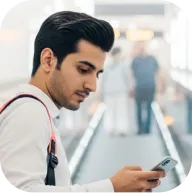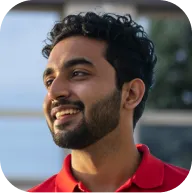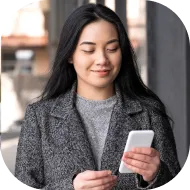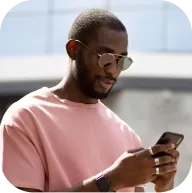Deriv cTrader
Yes, Deriv cTrader offers stop loss, take profit, pending orders, and other risk-management tools.
This depends on the margin required for each asset. You’ll be able to see the required margin for each asset before opening your position.
You don’t need separate login details for your Deriv cTrader account — it uses the same credentials as your main Deriv account.
To log in, simply:
- Go to the Deriv cTrader platform from your CFDs section or directly through your browser.
- Enter your Deriv account email and password.
- Once logged in, you’ll see your cTrader account ID displayed on your cTrader dashboard. You can also view your account ID anytime from the CFDs tab in your Deriv account.
Note: If you have multiple Deriv cTrader accounts, each account will have its own unique ID, but all share the same email and password for login.
Deriv cTrader uses your Deriv account credentials, so there’s no separate cTrader password to reset.
If you’ve forgotten your password or need to change it, you can do it in either of the following ways:
Option 1: Reset from the login page
- Go to the Deriv login page
- Select Forgot password?
- Enter your Deriv account email address.
- Follow the instructions in the password reset email to set a new password.
Option 2: Reset from your profile
- Log in to your Deriv account.
- Go to your Profile.
- Select Password.
- To confirm your identity, you’ll need to enter a one-time password (OTP) sent to your registered email.
- Once you have entered the correct OTP, you can enter a new password.
Once you’ve updated your Deriv account password, you can use the new password to log in to Deriv cTrader.
Once your Deriv cTrader account is activated, you can transfer funds directly from your Deriv Wallet.
1. Select Deriv cTrader
In the list of your available CFD trading platforms, select cTrader.
2. Select Transfer
On your cTrader account page, choose Transfer.
3. Choose the currency to transfer from
Select the currency you want to transfer funds from (for example, USD).
4. Enter the transfer amount
Type the amount you want to transfer, or use the quick-select options (25%, 50%, 75%, or 100%).
5. Review and confirm
Check the transfer details, then select Confirm.
6. Complete the transfer
Once the transfer is successful, you’ll see a Transfer successful screen, and your Deriv cTrader account balance will be updated.
After completing the transfer, you can start trading on Deriv cTrader.
You can create up to five Deriv cTrader accounts under a single Deriv profile.
Each account can be used independently, giving you flexibility to manage different strategies, assets, or risk levels.
You can also choose to make one of your cTrader accounts a strategy provider account if you want to offer copy-trading services. However, this change is permanent and cannot be reversed.
Keep in mind:
- An account cannot be both a strategy provider and a fee collection account.
- You’ll need to keep at least one account free from being a strategy provider to manage fee-based strategies.
You can manage up to five Deriv cTrader accounts, each linked to your Deriv login credentials. Here are some important things to know before creating or managing strategies on cTrader.
Login details
Use your Deriv account email and password to log in to cTrader. There’s no separate login or password for this platform.
Account limits
You can create up to five Deriv cTrader accounts. Any of these accounts can be made a strategy provider account, but once assigned, that change is permanent.
Strategy activity
If your strategy stays inactive for 30 days, it will be automatically deleted. You can create a new one on the same account at any time afterwards.
Fee settings
When setting up a strategy, you can impose fees for followers.
To do this, assign one of your existing accounts as an “Account for fees.” This account can handle multiple fee-based strategies.
- Free strategies do not need an Account for fees.
- Keep at least one account free from being a strategy provider so it can process fees.
Important note
An account cannot be both a strategy provider and a fee collection account. Maintaining at least one non-strategy account helps you manage fee-based strategies effectively.
You can create a Deriv cTrader account directly from the CFDs tab. Once activated, it will use the same login credentials as your main Deriv account; no separate password is required. Adding a Deriv cTrader account gives you access to the cTrader platform for CFD trading with copy trading capabilities.
1. Select Deriv cTrader in the CFDs page
In the CFDs page that displays all available accounts, select cTrader. There is also a "Compare account" option to review differences between account types
2. Review account details
You’ll see an overview of Deriv cTrader’s offerings, including available markets, leverage, spreads, and other key information.
3. Activate your account
Select Activate. Your Deriv cTrader account will be created immediately.
4. Account ready
Once activated, you’ll see a confirmation screen showing Deriv cTrader activated. From there, you can select Transfer now to fund your account or Maybe later to do it later.
Important information about Deriv cTrader accounts
Logging into cTrader:
You'll use your Deriv account email and password to log into the cTrader platform. There's no separate password or login credentials to manage.
Account limits:
You can create up to 5 Deriv cTrader accounts. This allows you to separate trading strategies, manage different risk levels, or dedicate accounts to specific purposes like copy trading or fee collection.
Strategy provider functionality:
Deriv cTrader supports copy trading, which means you can become a strategy provider and allow other traders to copy your trades. If you're interested in becoming a strategy provider, you'll need to designate one of your cTrader accounts for this purpose.